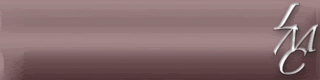May 10, 2009
May 03, 2009
April 27, 2009
Luxury Lingerie Template

Shades, creases, textures and seaming come on separate layers!
* 21 full perm TGA textures
* 1 upper template psd file
* 1 help notecard on how to use
* matching glitch panties
* 3 lace overlays
* separate layers for: shading, creases, textures & seams
* high resolution 1024x1024
* based on the CMFF templates
* added topography & fake bake layer


April 17, 2009
April 14, 2009
April 05, 2009
Wonderful new Designer Kit


March 28, 2009
This weeks new releases



What did you create?

March 25, 2009
How to import the LMC PS Brush Kits
Download the Zip file and unpack it on your computer, not directly in any graphics application folder.
How to import the Brushes into PS
MAC
1) Open Photoshop
2) select the "brush" tool
3) Click the drop down arrow next to "Brushes: " on the top panel where you change size & parameter of the brush
4) click the little arrow on the top right of the drop down window
5) select "load brushes"
6) choose the .abr file you just saved on your computer
7) they will now show as options in your brush window
To view the brushes properly go to "Windows" - "Brushes" or press F5
OR
1) Open Photoshop
2) open the brush window - go to "Windows" - "Brushes" or press F5
3) Click the drop down button on the top right of the brushes window
4) select "load brushes"
5) choose the .abr file you just saved on your computer
6) they will now show as options in your brush window
WINDOWS
1) Open Photoshop
2) open the brush window - go to "Windows" - "Brushes" or press F5
3) Click the drop down button on the top right of the brushes window
4) select "load brushes"
5) choose the .abr file you just saved on your computer
6) they will now show as options in your brush window
GIMP
Tested in GIMP 2.6 and they "just work" when the .abr file is dropped into the users gimp brush folder, whether gimp is running on Vista 64bit, XP 32bit, Linux or Solaris
On Vista thats C:Users
On XP thats C:Documents and Settings
On Unix thats $HOME/.gimp-
In all cases above, replace
All you need to do is play with the opacity of the brush until it works the way you want. I loaded a TGA of a tshirt I made and added extra wrinkles across the body just fine with an opacity of 40%
January 17, 2009
New Stockings creation Kit

January 08, 2009
DOWNLOAD




January 06, 2009
NEW Full Perm TGA Files


COPYRIGHTS AND TERMS OF USE
January 04, 2009
January 02, 2009
Basic Photoshop Tutorial using the LMC Alpha Templates